This article explains how to install ODE0.11.1 in Windows Vista and Code:: Blocks8.02.
- Installing ODE 0.11
- Downlaod ode-0.11.1.zip. Save it to desktop and decompress.
- Copy the ode-0.11.1 folder to the top of the C drive shown as follows.
-
c:\ode-0.11.1
-
- Start the Command Prompt.
- Start → “Programs” → “Accessories” → “Command Prompt”
- Input commands as follows. These commands are complicate, so I recommend Cut and paste .
-
cd c:\ode-0.11.1\build
-
premake4 --with-demos --cc=gcc --os=windows codeblocks
Note: in front of the “with-demos” and “cc=gcc”, there are two – (minus). See the image below.

- The “codeblocks” folder should be created in the “build” folder, please check it.
-
C:\ode-0.11.1\build\codeblocks
-
-
- Building ODE
- Start Code:: Blocks.
- Select the below file from the menu bar “File (F)” → “Open (O)”, or simply double-click the file.
-
c:\ode-0.11.1\build\codeblocks\ode.workspace
-
- Important: Build target must be choosed as DebugDoubleLib (where the red circle in the picture below)
- Select “Building (B)” → “building the workspace (W)” . Workspace is similar to the solution in Visual C + +.
- Executable files of demonstration programs are generate in
C: \ode-0.11.1\lib\DebugDoubleLib
- Double click the demo_buggy.exe, and enjoy it.
- That’s all.
- Executable files of demonstration programs are generate in
- How to build my sample programs in the ODE book.
- Down load my sample programs, roboSimu090614.zip, from here.
- Copy the zip file in c: ¥ ode-0.11.1 folder, and extract it. The following folder should be created.
- c:\ode-0.11.1\roboSimu
- Same as the ODE installation, you can use the premake. Run the command prompt and input the following commands.
- cd c:\ode-0.11.1\roboSimu
- premake –target cb-gcc
- Note: There are two – (minus) in front of the “target”.
-
Start the Code:: blocks
- Select “File (F)” → “Open (O)” from the menu bar, and the select following file
-
c:\ode-0.11.1\roboSimu\src\roboSimu.workspace
-
- Important: Set the build target as DebugLib.
You built the library as DebugDoubleLib in ODE, so DebugLib must be selected. - Select “Building (B)” → “building the workspace (W)”. If you get an error, rebuild the ODE library.
- Run the sample program in the following folder
-
c:\ode-0.11.1\roboSimu\DebugLib
-
- Double click the following file
- arm1.exe
- You can see a robot arm.
- That’s all. Enjoy my sample programs!
demu
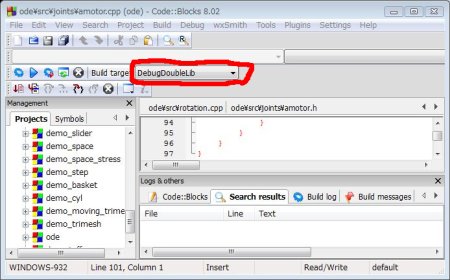

コメント
thank’s very easy way to understand..
[…] Now into roboSimu, go to Demura’s instructions and you’ll find roboSimu090614.zip along with instructions to build on Windows and CodeBlocks. […]