This page is mainly translated from http://demura.net/archives/9ode by Babel Fish Translation. Sorry for strange and funny English from “the Chinese room“.
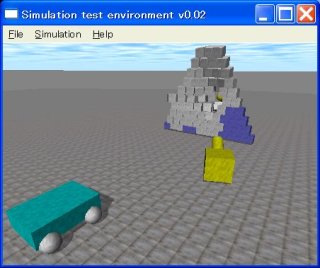
A screen shot of ODE test program, test_crash.exe.
This is the 2nd ODE tutorial. This time it explains ODE (Open Dynamics Engine) concerning the installation of up-to-date version 0.8. ODE being to be the multi-platform even with Windows, Linux and Mac OS X is available.
This time furthermore the method installation using the minimalist GNU for Win32, MinGW environment is explained with Windows environment. From ODE 0.6, Cygwin is not supported.
MinGW is a small system, so you need only about 150MB disk space to install it. You can use the standard development tool with Linux of gcc, make and gdb etc.., and you do not have to distribute your source code (Note 1) .
Note 1: Because the binary which was drawn up with Cygwin uses cygwin1.dll, you must distribute this simultaneously. Cygwin is the GPL license, your must distribute your source code, too.
So, it keeps explaining in detail with the figure and the link attachment concerning below.
- The installation of MinGW(enviroment for software development)
- The installation of SYS(the system in order to utilize MinGW)
- The installation of ODE0.8
1. The installation of MinGW
- MinGW-5.1.0.exe can be downloaded from here.
- When MinGW-5.1.0.exe which is in the desktop double is clicked the window below appears. Clicking Next, next it advances.
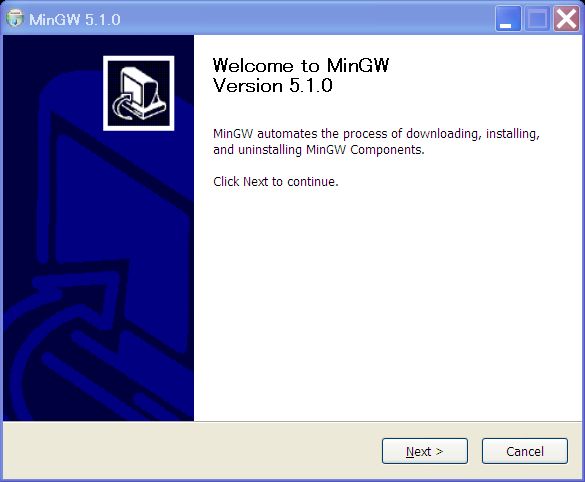
- You insert checkin Download and Install and clicking Next
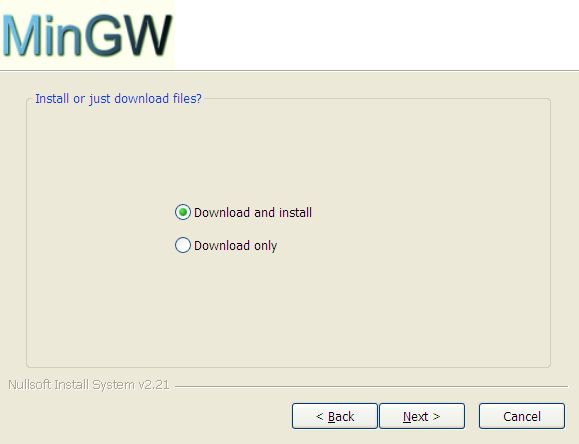
- It meaningthat the picture of License Agreement comes out, if it agrees to the license, clicking I A gree. It is proper, but when it does not agree, it cannot install.
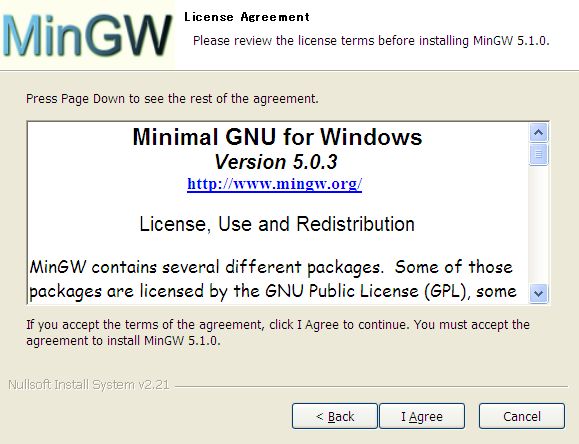
- Which package is chosen, but you hear. Current (present version) you insert check and clicking Next.
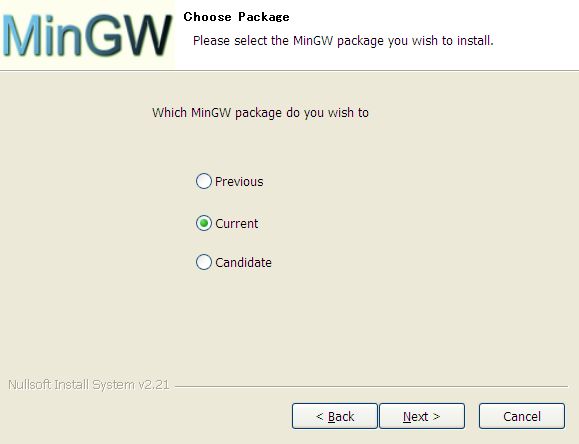
- The necessary component is selected. It designates installation as Custom, inserts check in MinGW base tools, g++ compiler and MinGW Make, clicking Next.If these 3 components are not selected, it meaning that compiling is not possible, please verify whether check has entered securely.
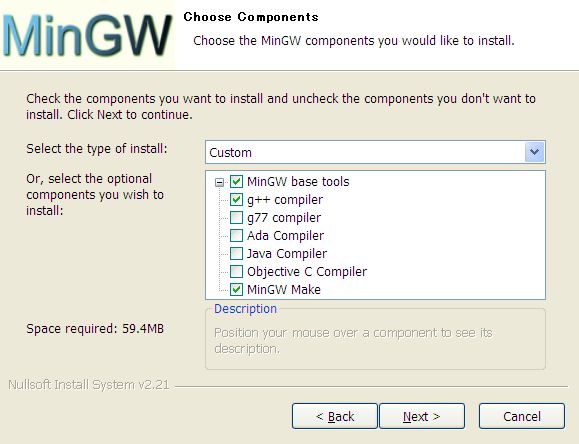
- You inquire about the place where it installs. This way being to be necessary, clicking Next. Furthermore, in installation the being less crowded territory of 58.5MB is necessary in the hard disk.
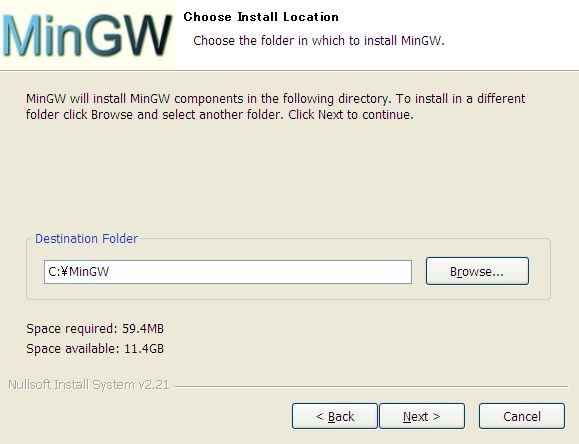
- You inquire about the selection of the start menu folder. Clicking Install this way
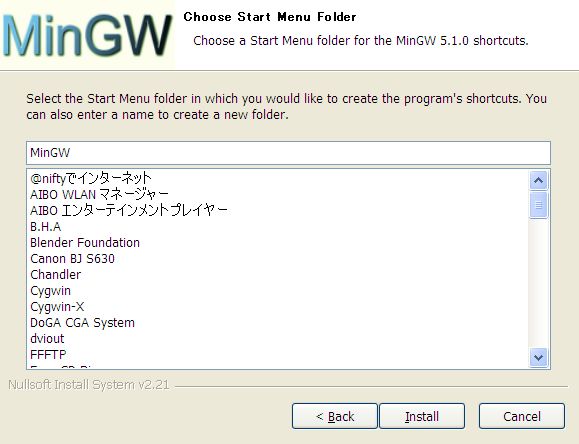
- When download and installation start, installation ends, like the following picture it becomes the indication of Installation Complete. Clicking Next
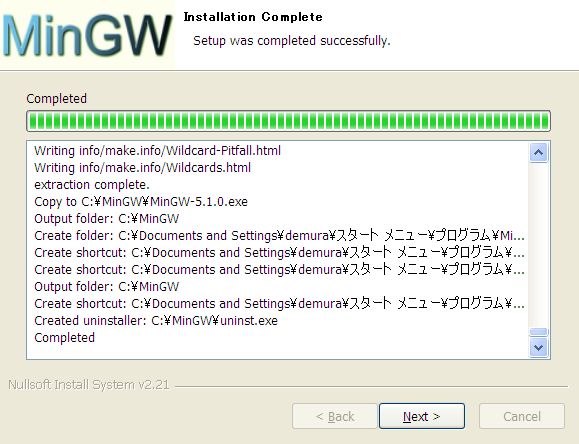
- ClickingFinish, it will end installation job. Next will install MSYS.
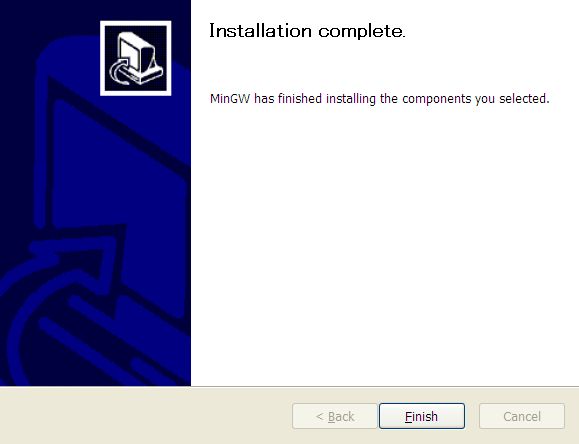
2. The installation of MSYS
- MSYS to use MinGW is the minimum system which is necessary in order to make easy with the abbreviation of Minimal System. MSYS-1.0.10.exe can be downloaed fromhere, put it on the desktop. When MSYS-1.0.10.exe double is clicked, the following window opens. “It is and” clicks and advances to the next.
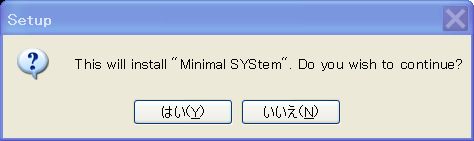
- It meaning that the picture of Welcome to the “Minimal System” Setup Wizard opens, clicking Next.
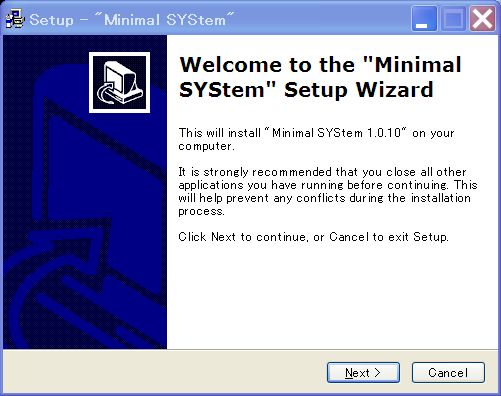
- ReadingLicense agreement, if OK clicking Yes.
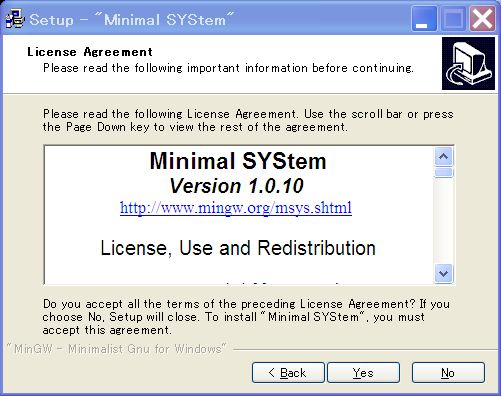
- WhenInformation is read, clicking Next.
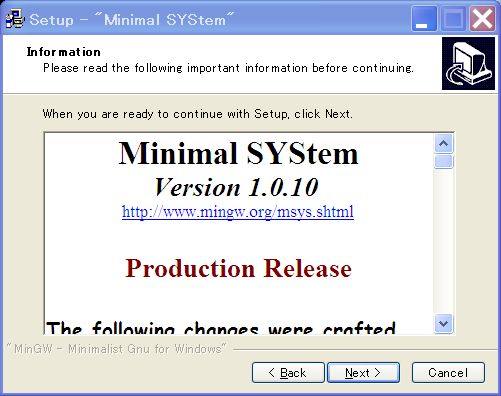
- It becomesthe picture of Setup. Without modifying ahead installing clicking Next. At least the being less crowded territory of 6MB is necessary in installation.
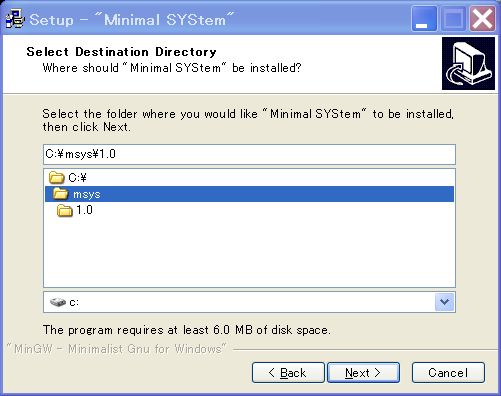
- Beingto become the picture of Select components, at all do, clicking Next.
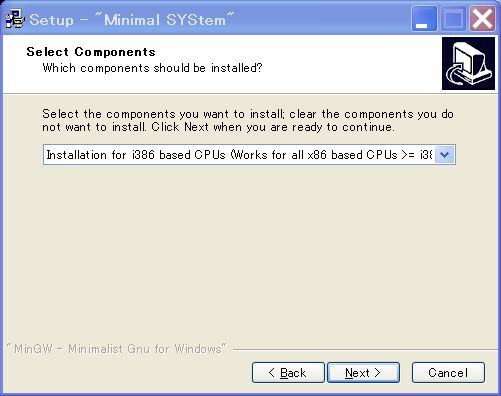
- It becomes the pictureof Select START Menu Bar. At all do, clicking Next.
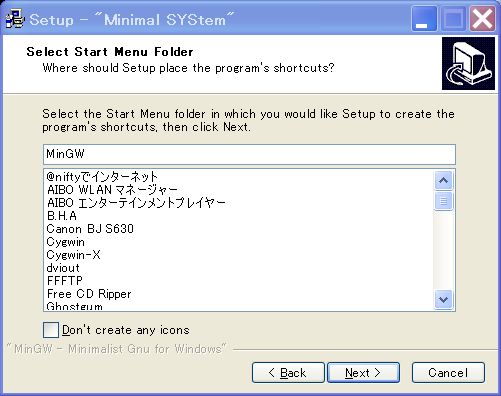
- It becomes the pictureof Ready, to Install from now on installs to ハードディス. Clicking Install.
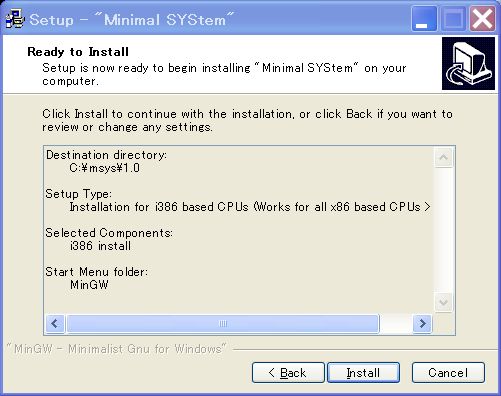
- Like the picture below when installation becomes 100%, the command prompt window as in the figure under that opens.
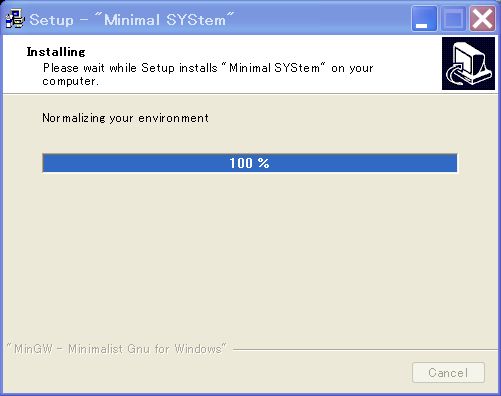
-
Like below please answer.
Do you wish to continue with the post intsll? [ Yn ] y
Do you have MinGW installed [ Yn ] y
Please answer the following in the form of c: /foo/bar
Where is your MinGW installation?C:/mingw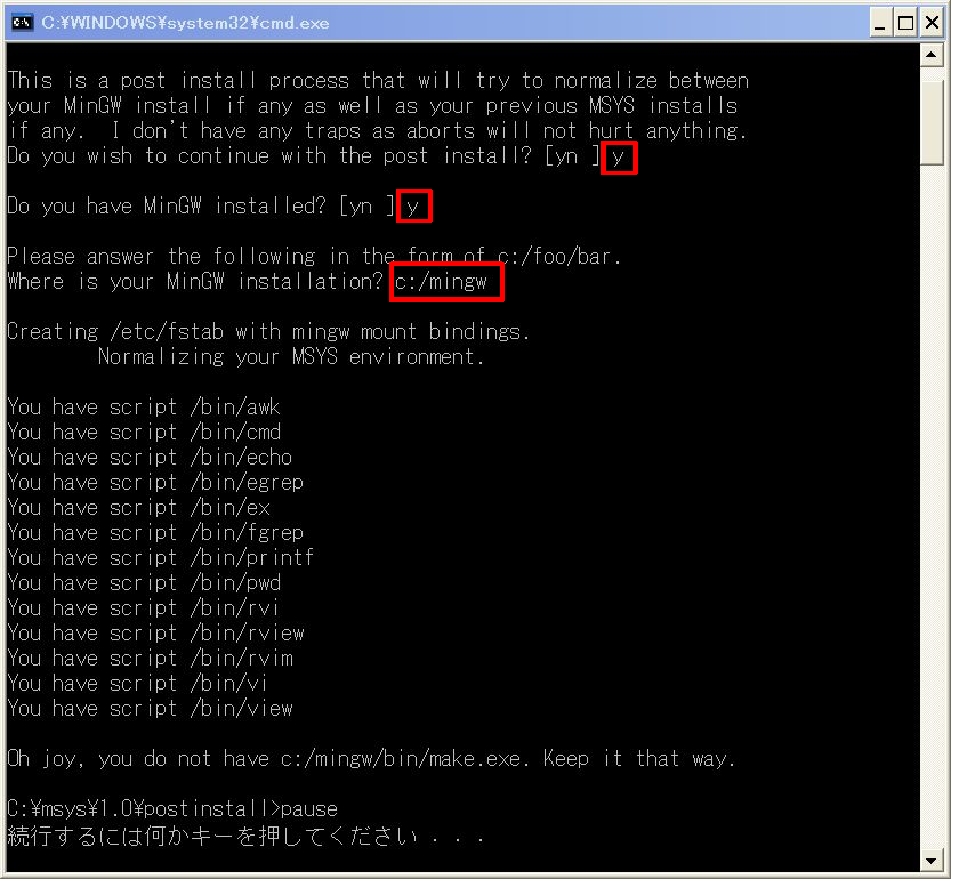
- Installation is end with this. Finish will be clicked.
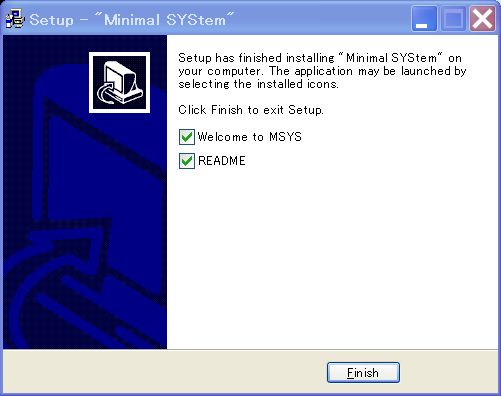
- When installation ends normally. The idea contest of MSYS is added on the desktop. When double it clicks that, the MINGW32 terminal below opens. The installation job of MSYS is end with this.
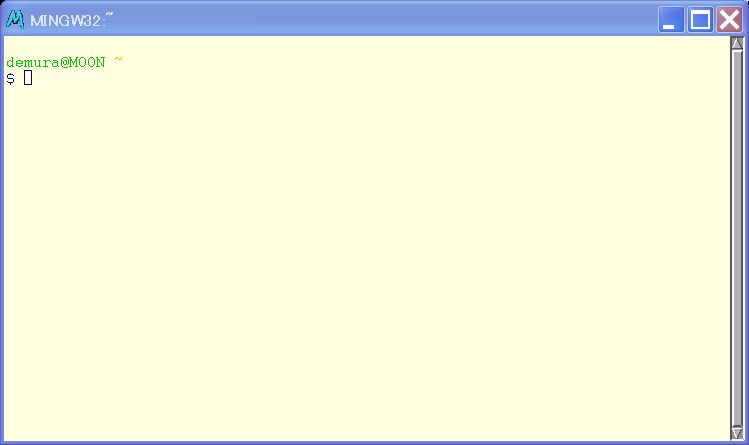
3. The installation of ODE0.8
Download
- ode-src-0.8.zip can be downloaed fromhere.
- Please make the src folder under c:\msys\1.0\home\user_name, and download the source code under c:\msys\1.0\home\user_name\src.
Install
- As for ode-src-0.8.zip being to be compressed with zip, please install the software which can unzip the zip file.

- From now, you use UNIX commands as follows.
1. Doubleclicking the MSYS icon, you open the MINGW32 terminal. Please execute the command below with this terminal.
2. Move to the src folders
$ cd src
3. It movesto the ode-0.8 directory
$ cd ode-0.8
4. Preparation of compiling
$. /configure –enable-double-precision
5. Compiling
$ make
When it succeeds in make, like below it is indicated.
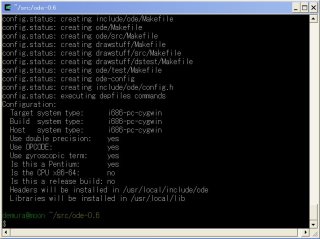
6. Installation
$ make install
7.Test
$ cd ode/test
$ test_crash
When command above succeeds, when the window of Simulationtest environment v0.02 opens and the picture below is indicated, it is success. Extremely wax! As for method of playing being to be indicated in DrawStuff Message, following to that, please play.
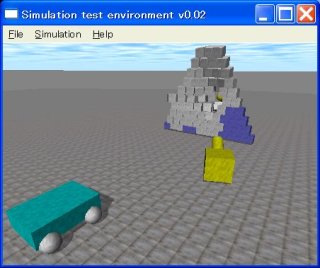
To be continued.
(Last update 2007-5-29)

コメント
Hi obet,
Thank you for your comments.Sorry, this article is old.
Please visit the following article
http://demura.net/english/ode2
demu
Hi, when i tried to enter the make command this came up.
“[install recursive] Error 1”
i dont know what to do with this. Need your help thanks.
You should add your C:\mingw/bin to your windows path.
To do this:
go to control panel, then system, then advanced, then click environment variables.
In the system variables, scroll down to path, double click and add ;C:\MinGW\bin to the end.
restart your computer and it should not find your compiler.
Hi.
I tried to do the intallation (windows + MinGW) but I had a problem…
When I put “./configure –enable-double-precision” I see that on the screen:
”
chekking for C compiler default output file name…
configure: error: C compiler cannot create executables
See ‘config.log’ for more details
”
Do you know what is that? What can I do?
Thanks,
Neto.